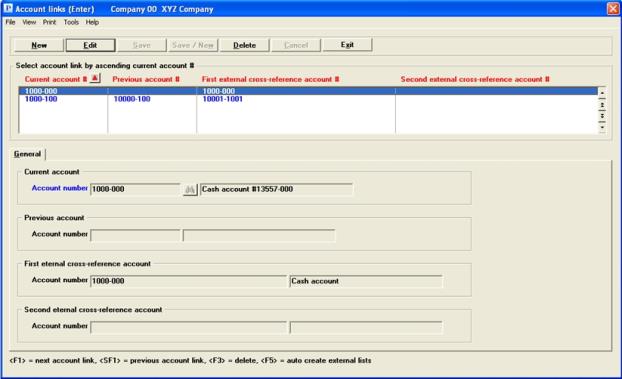
This chapter contains the following topics:
Introduction to External Cross-References
External Cross-references Features
This chapter explains the process of linking account numbers and transactions created from non-Passport external systems to the General Ledger Chart of accounts.
It is primarily used when interfacing to A/P Payables and G/L Distributions with NCR CounterPoint (CashPoint), but can be used to interface any external system.
It may be used for reformatting your accounts. See the Reformatting Account Numbers chapter in the PBS Administration documentation.
To use these features, you must first have authorized it in the Use cross reference file field found in Company information. If you have not done so, skip this chapter.
The Passport Business Solutions cross-reference capability allows you to reference your account numbers by any of three synonyms when you interface to other systems.
There may be times, for example, when you may want to interface accounts from non-Passport functions into your Passport Business Solutions General Ledger. The external cross-reference feature makes this possible.
Passport Business Solutions supports a flexible four-segment account number structure. You may link this account number structure with either or both of the following:
| • | One or two free-form external account numbers. A maximum account number size of forty characters is supported. |
| • | A former account number structure. |
Whenever you reformat your account numbers you have the option of retaining your previous structure.
You might do this as part of your upgrade from an earlier version of RealWorld or Passport software (in which sub-accounts were used as cost centers), or simply because you have reorganized your account format.
Be aware that every time you exercise this option you overlay the previous account structure.
Some uses are:
| • | You can customize your pop-up account number inquiries to show any of the four possible account number structures. |
This is convenient if you wish to examine your current online files and compare them to printed records which antedate the reformat, or if you merely happen to be more familiar with one of the other account number structures than with the current Passport one.
You can switch among these four at will, but be aware that whichever option is in currently in effect is not private to yourself; it is what is seen by all users in this company.
| • | You can post General Ledger distributions having external account numbers using Passport G/L Get Distributions. You would use this feature to enter data into Passport Business Solutions General Ledger from another vendor’s product. |
| • | You can extract G/L information to a spreadsheet file, either using the current account number or translating to any of the following: |
Previous account
First external account number
Second external account number
| • | You would use this feature if you need to export your Passport Business Solutions General Ledger information for special analysis or for consolidation into a non-Passport system. |
This feature is described in the Spreadsheet Extract chapter of the General Ledger documentation.
| • | When using General Ledger, you may use this feature to link to external accounts when importing transactional data into the distributions. |
The Account Links file, also called the External Cross-Reference Links file (EGLFIL) is the structure that makes this possible. This file contains a single record for each account, listing that account’s number and description in each of the four account structures. You may think of it as a four-language dictionary, with an index in each language.
The maximum size of the file is fixed, since there is at most one entry for each existing account in the current PBS accounting structure. The program gets these accounts from either the Valid G/L Accounts file of the System Manager module, or the Chart of Accounts file of the General Ledger package (whichever is available). Often both are present, but some configurations have only the one or only the other. If both are present the should agree with one another anyway.
Each entry necessarily possesses the account number in current account format, but the other three types of account numbers are present only when you have chosen to use them.
Each account number must be unique within its own account structure. However,
| • | For any one entry, all four numbers may or may not be different. |
| • | An account number within one of the four account structures may duplicate an account number in a different account structure (for the same entry or a different entry). |
When working with previous account numbers, the file will normally be already fully populated by the time you first run Account links (Enter). The entries have already been added automatically by the Reformat account number selection.
By contrast, when dealing with the first and second external account numbers, you will have to enter these numbers manually using Account links (Enter).
Once the file has been fully populated (by either method), you can still change it whenever account numbers change (in any of the four account structures), using Account links (Enter). Be aware that account maintenance (new, changed, or deleted accounts) in either G/L Chart of accounts (Enter) or in CTL Valid G/L accounts (Enter) is not automatically carried forward into the Account Links file.
The Account Links file may be reset by the File Initialization utility and processed by the regular and extended File Utilities.
You must establish account links from the current account structure (17 characters) to the previous account, and/or one or two external cross-reference accounts. These links enable you to interface transactions from non-Passport systems with the Passport Business Solutions General Ledger module.
Select
Account links in the CTL menu. When the Account links menu displays, select Enter.
Graphical Mode
The following screen displays:
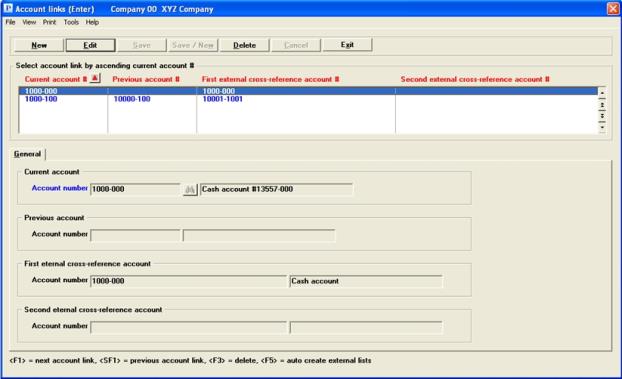
The list box displays up to 6 existing account links at a time. You may sort the list by current account #, previous account #, first external cross-reference account # and second external cross-reference account #, all in ascending or descending order. Click on the column name or the arrow to the right of the column name to change the sort or use the View options. Only column names in red may be sorted.
To find an account link via the list box, the focus must be on the box (the data displays as blue). To locate an account link, start typing the current account #, previous account #, first external cross-reference account # and second external cross-reference account #, depending on which column is selected. You may also use the up/down arrows, Page up, Page down, Home and End keys to locate an account link. The <F1> and <SF1> keys function the same as the up/down arrow keys.
Account links that display in the list box are available for changes or deletion. The fields for the selected account link display in the lower part of the screen.
When the account link is found, you may select the <Enter> key or Edit button to start editing.
When you are adding or editing an account link you have the following button options:
| Button | Keyboard | Description |
|
New |
Alt+n |
Add a new account link |
|
Edit |
Alt+e |
Edit an existing account link |
|
Delete |
Alt+d |
To delete this account link. You may also select the <F3> key to delete |
|
Save |
Alt+s |
To save the record you added or edited |
|
Save/New |
Alt+w |
To save what you added or edited and start entering a new account link |
|
Cancel |
Alt+c |
To cancel adding or editing an account link |
|
Exit |
Alt+x |
To cancel adding or editing an account link. To exit to the menu. You may also use the <Esc> key |
Character Mode
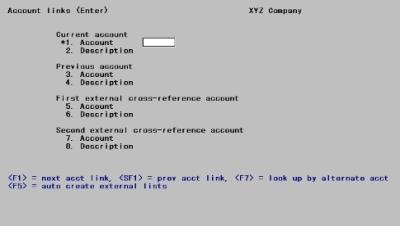
This screen enables you to maintain the External Cross-Reference Links file.
You can move forwards and backwards among any of the four account number structures. The cursor is located at Field #1, 3, 5, or 7, depending upon which sequence you are following, and allows you to locate an existing entry either by entering its account number (in the appropriate format) or by using <F1> and <SF1>. Having located an existing entry, you are now positioned at Field number to change?. You can then change the number and description of any of the other three account number structures.
The initial assumption is that you are processing in current account sequence. The <F7> option allows you to move from one sequence to another at will.
You can work with both new and existing entries. However, new entries can be added only from Field #1. That is, you cannot add a new entry by first entering the old account number then entering the new one, even though both are correct.
Current account
Enter a valid account number within the current Passport account number structure.
If a valid account number is entered and is not already on file, the account description will appear and the cursor will proceed through the remaining fields on the screen.
Options
You may also use one of the options:
|
<F1> |
For the next entry, in current Passport account number sequence |
|
<SF1> |
For the previous entry |
|
<F7> |
To search by previous account number sequence (and to move the cursor to Field #3) |
|
<F5> |
Automatically create external links based on the PBS Chart of Accounts file. See the syn_int.pdf for details on using this function. |
In character mode, if an existing entry is selected (either by entering an account number or by using the option keys), that entry’s information will display in the fields and the cursor will move to Field number to change?.
|
Format |
Your current format for account numbers, as defined in Company information |
|
Example |
Press <F1> |
(Description)
The current account description cannot be entered or changed. Once you have entered the current account number, the descriptions from the Valid G/L Accountsfile displays. For changing the description, see the Valid G/L Accounts chapter.
|
Format |
Does not apply |
|
Example |
No entry allowed |
Previous account
Enter the account number using the previous account structure. This field may be left blank.
If the Account Links file has already been populated by a previous use of Reformat Accounts, this field and Field #4 are already present.
If you are currently processing the file by the previous account number sequence, you may only enter the number of an existing entry.
Options
You may also use one of the options:
|
<F1> |
For the next entry, in previous account number sequence |
|
<SF1> |
For the previous entry |
|
<F7> |
To search by the first external account number sequence (and to move the cursor to Field #5) |
|
Format |
17 characters. Separator characters must be included. Unlike the current account number (also 17 characters when displayed, but stored as 32 characters), this number is represented both internally and externally as a formatted 17-character number. |
|
Example |
Press <Enter> |
Enter a brief description of this account number. Descriptions are not required, and if present need not be unique. Unique descriptions are nevertheless recommended since Passport allows lookup of account number by description as well as by number.
|
Format |
30 characters If the Account Links file has already been populated by a previous use Reformat Accounts, the previous description of this account appears here as the default. |
|
Example |
Press <Enter> |
Enter the first external cross-reference account number. This field may be left blank.
If you are currently processing the file by the first external account number, you may only enter the number of an existing entry.
Options
You may also use one of the options:
|
<F1> |
For the next entry, in sequence by the first external account number |
|
<SF1> |
For the previous entry |
|
<F7> |
To search by the second external account number sequence (and to move the cursor to Field #7) |
|
Format |
Up to 40 characters. |
|
Example |
Press <Enter> |
Enter the first external cross-reference account description. Descriptions are not required, and if present need not be unique. Unique descriptions are nevertheless recommended since Passport allows lookup of account number by description as well as by number.
|
Format |
Up to 30 characters |
|
Example |
Press <Enter> |
Enter the second external cross-reference account number. This field may be left blank.
If you are currently processing the file by the second external account number, you may only enter the number of an existing entry.
Options
You may also use one of the options:
|
<F1> |
For the next entry, in sequence by the second external account number |
|
<SF1> |
For the previous entry |
|
<F7> |
To search by the current account number sequence (and to move the cursor to Field #1) |
|
Format |
Up to 40 characters. |
|
Example |
Press <Enter> |
Enter the second external cross-reference account description. Descriptions are not required, and if present need not be unique. Unique descriptions are nevertheless recommended since Passport allows lookup of account number by description as well as by number.
|
Format |
Up to 30 characters |
|
Example |
Press <Enter> |
Make any needed change. You can change any field except the first. You may not however create any duplicate account numbers in any of the four structures, nor can you alter existing numbers in the current Passport account number structure.
Options
You may also use one of the options:
|
<F1> |
For the next entry, in sequence by current Passport account number |
|
<SF1> |
For the previous entry |
|
<F3> |
To delete this entry (only from the Account Links file, not from the Valid G/L file or the Chart of Accounts file) |
When you press <Enter> after making any changes, the program moves to Field #1 for the next entry, forgets whatever sequence you had been processing the file in, and puts you back to processing in current account number sequence.
The Account links (Edit list) prints the file in any desired sequence, enabling you to verify the accuracy of your entries.
When printing in order by current account, all records within the range are printed. When printing in any other sequence, only those records are printed with a non-blank value of the selected account number. Therefore, if you are using this report to ensure that you have not accidentally missed any account, you should enter Current account (N) in the first field.
Whichever sequence is requested, the report lists all four account structures, whether or not they are being used.
Select
Account links from the menu, then List.
The following screen displays:
Graphical Mode
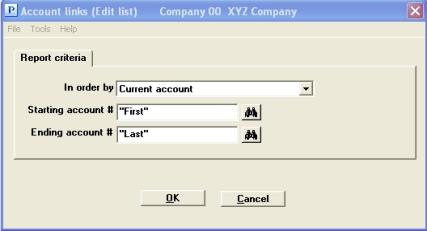
Character Mode
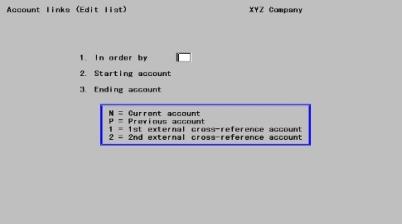
Enter the following information:
Select among the following the order in which you wish the report printed:
| Character | Graphical |
|---|---|
|
N |
Current account |
|
P |
Previous account |
|
1 |
1st external cross-reference account |
|
2 |
2nd external cross-reference account |
|
Format |
Graphical: Drop down list. Select from the table above Character: One letter or number from the list above |
|
Example |
Select Current account or type: N |
Starting account # and
Ending account #
Enter the range of account numbers to print or press <F2> for the First starting account or Last ending account.
|
Format |
(when In order by field = Current account) Your current format for account numbers, as defined in Company information |
|
Format |
(when In order by field = Previous account) 17 characters. Separator characters must be included. |
|
Format |
(when In order by field = 1st or 2nd external cross-reference account) 40 characters. |
|
Example |
Press <F2> at each field |
Make any needed changes, then select OK (press <Enter> in character mode) to print the report. Select a printer.
The External Cross-reference Distribution file contains debits and credits that must be transferred to PBS General Ledger. These distributions originate from packages or systems other than those supported directly by Passport. These may have been created by programmers of another accounting software package or from some other source.
A predefined data structure has been established to allow these transactions to be processed by PBS. This non-delimited, fixed length ASCII file is described in the Get Distributions section of the Distributions chapter in the G/L User documentation.
This file is expected to be present in the G/L data directory, and should be named EXDISTcc.ASC, where cc is the company -ID. For example, the file EXDIST00.ASC should be in the \GL00 directory for Company 00.
If distributions are transferred for accounts that are not defined in the Chart of Accounts file, you have to add these accounts to the Chart of Accounts file before these entries can be posted or delete the entries and re-enter them for a different (valid) account.
Similar logic applies for accounts which do not appear on the Cross-reference Translation file.
Before you select Get distributions, Passport recommends that you back up your data files. Then, follow the procedures established for your external system to obtain a permanent record of the debits and credits for the period.
For full documentation on running the Get distributions selection, see the Get Distributions section of the Distributions chapter in the G/L User documentation.